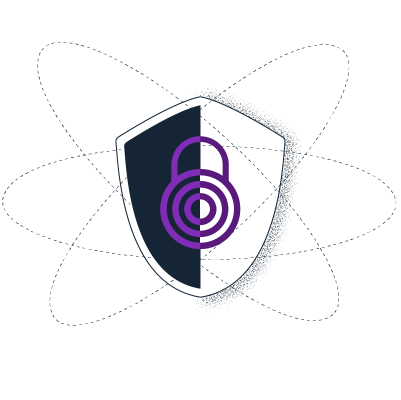Tips for Bypassing Blocking of Radio Farda
Unable to access www.radiofarda.com? This page details how you can circumvent the censorship.
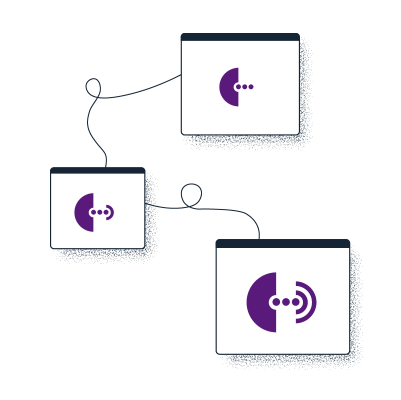
Circumvent Censorship with Tor
Tor provides a way to browse the Internet anonymously, helping people avoid both censorship and surveillance. Tor Browser is just like any other browser you use - Chrome, Firefox, Safari, Yandex - except instead of exposing all your browsing behaviour to your Internet service provider and everyone else snooping on your traffic, it hides your traffic by encrypting it and letting it bounce through three random volunteer-run nodes (these nodes are also called "relays"). This process obfuscates who you are, where you are, and where you're going (i.e. which website you're visiting).
Tor is used by human rights defenders, activists, and people from all around the world who need to escape censorship and surveillance. To learn more about Tor and how it works, visit the Tor Browser Manual.
Step 1: Download Tor Browser
The safest and simplest way to download Tor Browser is from the official Tor Project website. For your operating system, you can download Tor Browser from the link below:
Facing trouble downloading Tor Browser?
There may be times when you cannot access the Tor Project website: for example, it could be blocked on your network. သို့ဖြစ်ပါက သင်သည် အောက်တွင် ဖော်ပြထားသည့် ဒေါင်းလုဒ်လုပ်ရန် နည်းလမ်းများမှ ရွေးချယ်စရာတစ်ခုကို အသုံးပြုနိုင်ပါသည်။
Mirrors
You can try downloading Tor Browser from one of the official mirrors, either through:
GetTor
If even the mirror sites are blocked, you can request to receive Tor Browser from GetTor. GetTor is a service that automatically responds to messages with links to the latest version of Tor Browser, hosted at a variety of locations, such as Dropbox, Google Drive and GitHub:
Step 1: Send an email to gettor@torproject.org, and in the body of the message simply write “windows”, “osx”, or “linux”, (without quotation marks) depending on your operating system. You can also add a language code to get Tor Browser on a language different than English. For example, to get links for downloading Tor Browser in Chinese (China) for Windows, send an email to gettor@torproject.org with the words "windows zh_CN" in it.
Step 2: GetTor will respond with an email containing links from which you can download the Tor Browser package, the cryptographic signature (needed for verifying the download), the fingerprint of the key used to make the signature, and the package’s checksum. You may be offered a choice of “32-bit” or “64-bit” software: this depends on the model of the computer you are using.
You can also access documentation and other resources using the following mirrors:
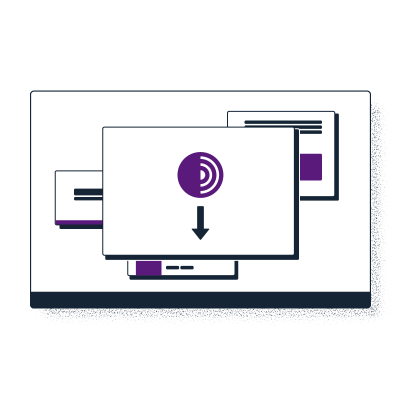
Step 2: Connect to Tor
သင်သည် Tor ဘရောက်ဇာကို ပထမဆုံးအကြိမ် လည်ပတ်ချိန်၌ "Tor သို့ ချိတ်ဆက်ရန်" ဝင်းဒိုးကို မြင်ရပါမည်။ ဤတွင် Tor ကွန်ရက်သို့ တိုက်ရိုက်ချိတ်ဆက်ရန် သို့မဟုတ် သင့်ချိတ်ဆက်မှုအတွက် Tor ဘရောက်ဇာကို ချိန်ညှိရန် ရွေးချယ်နိုင်ပါသည်။ Tor ကွန်ရက်သို့ အမြဲတမ်း အလိုအလျောက် ချိတ်ဆက်လိုခြင်း ရှိ၊ မရှိ မေးသော အမှန်ခြစ်ရန်အကွက် ပေါ်လာပါမည်။ ချိတ်ဆက်လိုပါက ထိုအကွက်ကို အမှန်ခြစ်ပါ။
သင်သည် ပရိုဂရမ်ကို လည်ပတ်ပြီး ခဏအကြာတွင် Tor ဘရောက်ဇာကို သုံး၍ ဝက်ဘ်ကို စတင်ရှာဖွေနိုင်ပါမည်။ ပထမဆုံးအကြိမ် အသုံးပြုခြင်းဖြစ်ပါက "ချိတ်ဆက်ရန်" ခလုတ်ကို နှိပ်ပါ။
Facing trouble connecting to Tor?
တစ်ခါတစ်ရံတွင် Tor ကွန်ရက်သို့ တိုက်ရိုက်ဝင်ရာက်အသုံးပြုမှုကို သင့်အင်တာနက် ဝန်ဆောင်မှု ပံ့ပိုးသူ (သို့) အစိုးရက ပိတ်ဆို့ထားနိုင်ပါသည်။ Tor Browser includes some circumvention tools for getting around these blocks. In such scenarios, simply configuring your browser to connect through a bridge should suffice. Bridges are simply relays that are private and harder to block.
Instructions on how to activate bridges for desktop:
You can use a bridge in Tor Browser for desktop by going to: Settings > Connection > Bridges > Select a Built-In Bridge. As of 22 December 2021, bridges bundled directly into Tor Browser are blocked in Russia.
Readers therefore need to request a bridge via one of the following ways:
- Requesting a bridge from within Tor Browser on desktop: Settings > Connection > Bridges > Request a bridge from torproject.org > Solve the CAPTCHA
- Sending "/bridges" to the dedicated Telegram channel @GetBridgesBot and then adding the bridge address received manually via copy and paste in Tor Browser: Settings > Connection > Bridges > Enter a bridge address you already know
- Visit https://bridges.torproject.org/ and follow the instructions
- Requesting a bridge via email: bridges@torproject.org from a Gmail or Riseup email address; and then adding the bridge address received manually via copy and paste in Tor Browser: Settings > Connection > Bridges > Enter a bridge address you already know
- Connecting through Snowflake from within Tor Browser: Settings > Connection > Bridges > Select a built-in bridge > Snowflake
Instructions on how to activate bridges for Android:
Readers can use a bridge on Android by going to: Settings icon > Config Bridge > Use a bridge.
In the case that bridges bundled directly into Tor Browser are blocked, readers need to request a bridge via one of the following ways:
- Sending "/bridges" to the dedicated Telegram channel @GetBridgesBot and then adding the bridges lines received manually via copy and paste in Tor Browser: Config Bridge > Provide a bridge I know
- Visit https://bridges.torproject.org/ and follow the instructions
- Requesting a bridge via email: bridges@torproject.org from a Gmail or Riseup email address; and then adding the bridges lines received manually via copy and paste in Tor Browser: Config Bridge > Provide a bridge I know
- Connecting through Snowflake from within Tor Browser: Config Bridge > Snowflake
Instructions on how to activate bridges for iOS:
Readers can use a bridge on iOS by going to: Onion icon when viewing a website > Bridge Configuration.
In the case that bridges bundled directly into Tor Browser are blocked, you can request a bridge via one of the following ways:
- Sending "/bridges" to the dedicated Telegram channel @GetBridgesBot and then adding the bridges lines received manually via copy and paste in Tor Browser: Bridge Configuration > Custom Bridges
- Visit https://bridges.torproject.org/ and follow the instructions
- Requesting a bridge via email: bridges@torproject.org from a Gmail or Riseup email address; and then adding the bridges lines received manually via copy and paste in Tor Browser: Bridge Configuration > Custom Bridges
- Connecting through Snowflake from within Tor Browser: Bridge Configuration > Snowflake
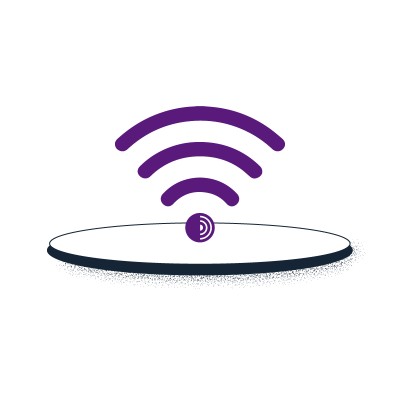
Step 3: Access the Onion Service
Onion ဝန်ဆောင်မှုများ (ယခင် "ဝှက်ထားသော ဝန်ဆောင်မှုများ") သည် Tor ကွန်ရက်မှတစ်ဆင့်သာ အသုံးပြုနိုင်သည့် (ဝက်ဘ်ဆိုက်များကဲ့သို့) ဝန်ဆောင်မှုများ ဖြစ်သည်။ Just like any other website, you will need to know the address of an onion service in order to connect to it. An onion address is a string of 56 mostly random letters and numbers, followed by ".onion". To learn more about Onion Services, visit the Tor Browser Manual.
To access Radio Farda's onion service, simply copy and paste the following URL onto Tor Browser: